Documentation
List view
1. Overview
1. Overview
2. For editors
2. For editors
🧑💻 QualiaInterviews for editors
📝 Creating an interview
📝 The Design & Test tab
🤖 The Auto Respondent
✍ Using your Interview Workspace
✉ Inviting respondents
🗃 The Interview List tab
📝 The Transcripts tab
📜 The Overview Tab
🌍 Languages
🎤 Audio Responses
🤔 Writing interview instructions
✏ General tips for writing prompts
📥 Response rate
3. For respondents
3. For respondents
4. Technical details
4. Technical details
📝 The Transcripts tab
The "transcripts" tab shows the user about the current interview.
The Summary table
The Sessions summary table on the left side of the screen shows all the sessions (”transcripts”) for each of the current interview.
Initially, it should be sorted in reverse order of End Time, and the top row should be highlighted.
Sometimes, when you send a new interview link to your respondents, you may see some 'empty transcripts' on the summary table, mostly on the first days the link was sent. This means that the app will record a session, but there won’t be anything in the transcript.
Don’t panic, this is completely normal! This is just how respondents tend to behave with online interviews: the app records a session as soon as someone clicks the link, and they don’t even need to ‘click to start the interview'. So, it’s normal to have quite a few empty sessions at the start since people often click to check it out and then come back later to complete it.
This is a way for the app to be transparent and record each and every interaction your respondents had with the interview.
If you want, you can delete these empty sessions just by selecting the transcripts and clicking on the ‘Delete Selected’ button.
The buttons in the Transcripts Tab
Click ➡️ to see the corresponding transcription in the panel on the right.
The Previous and Next buttons cycle through the transcripts.
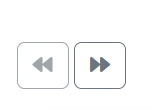
You can download any individual transcript as Word or Excel using the button underneath it:
Use the buttons on the top right of the tab to, respectively:
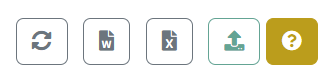
- Refresh to get the latest version of the transcripts of your interview.
- Download all transcripts as a single Word document.
- Download all transcripts as a single Excel document.
- Upload an Excel document with additional transcripts.
- Open a Tour of this tab
Once you’ve downloaded your transcripts, you can analyse them any way you want. You might want to use:
And don’t forget you can get a simple but smart overview Summary in the 📜 The Overview Tab.